
Digital decluttering is as important, if not more important to some, than home decluttering. Learning how to declutter your digital space will allow you to have a stress and anxiety-free digital world so your mental health doesn’t take a dive.
Nowadays between work, social media, and connecting with friends and family that don’t live near us, we’re always in a digital world. Our phones are constantly in our hands, computer monitors and TVs in front of our faces at our desks, and laptops sitting on our laps when we’re relaxing on the couch.
Anxiety, fatigue, irritability, exhaustion, and overwhelm are just some of the symptoms people often experience when their digital space is unorganized and chaotic. When you declutter your digital space, you take back your sanity a little at a time.
Let’s jump into the problems a cluttered digital space causes, the ways to fix it, and practical organizational tips for your digital space!
Table of Contents
What is Digital Decluttering?
Digital decluttering entails cleaning out your phone, cloud accounts, computer, tablet, and any other digital device that you use consistently and store content and media on.
That also includes the apps and software that are installed on these devices, text messages, multiple accounts, and photos just to name a few.
Why Should You Do a Digital Declutter?
Learning how to declutter your digital space is a great way to ease anxiety and stress, allow for mental clarity, and give you more time to focus on living your life.
Just like a messy home can affect your mood, a messy digital life can do the same, but even worse because it’s everywhere. Think about it. Your digital life includes your phone, tablet, social media, text messages, email, work devices, ipads, cloud storage, and so much more.
Doing a digital declutter will speed up your devices, save you time, and allow you to be more productive. You will be able to find what you need quickly without getting stressed and anxious
Here are 10 Steps to Declutter Your Digital Space
Step 1: Declutter Your Digital Folders
DELETE FILES YOU DON’T NEED ANYMORE
The first thing to do when you start to declutter your digital space is to go through all of the files and folders that are currently on your PC and delete everything that you don’t want. This should take just a few minutes because right now, you’re just deleting duplicates, pics you don’t want anymore, old PDFs, etc. that have accumulated over time.
ORGANIZE YOUR FOLDERS
Create as many folders as you need to keep your files, pictures, and documents well organized. You can use separate folders or a file tree of folders.
For example, I write a lot of blog posts and make a lot of social media posts, Pinterest pins, etc. so I tend to use a file tree of folders. I have a BLOG folder and in that folder, I have CATEGORY folders for my different blog post types.
I have a SOCIAL MEDIA folder, but within that folder, I have separate folders for FACEBOOK, INSTAGRAM, and PINTEREST.
There’s no one size fits all. You may also have a combination of both like I tend to. But you want to try and get as specific as you can while still being functional with your folders.
DELETE YOUR TEMPORARY FILES
Windows: Press Windows Key + R Key at the same time. In the RUN box type %temp% and hit okay. Then delete all of the folders/files in that temporary folder. This will free up some space on your PC as well.
Apple: Quit all active apps. On Finder select Go > Go To Folder > and type in: ~/Library/Caches
BACK UP FILES
Okay, let’s wrap this section up! Once you’re done doing an initial digital declutter of your files and organizing what you want to keep, back it up!
Backing up your files accomplishes two things. 1) It saves your files so that you don’t lose them if your PC ever crashes. 2) You can move files over there that you don’t NEED on your PC to save even more space on your computer. Then you can still access them when you do need them.
You can back up your files in a few different ways:
- Back up the cloud (Google Drive, One Drive, etc.)
- Back up to an external hard drive
- Utilize a backup service like Backblaze
Step 2: Declutter Your Desktop
EXAMINE YOUR DESKTOP
Take a long look at the icons, shortcuts, and files saved currently on your desktop. Remove anything that you don’t need to see on a daily/weekly basis. Now that you have your files organized, you can move things on your desktop to the folders where they belong.
If you notice icons on software you no longer use, or don’t use often enough, uninstall them asap.

CHANGE YOUR DEFAULT SAVE LOCATION
Most Windows PCs default to saving to the Desktop which is extremely unhelpful because it makes your desktop cluttered daily.
Instead, change your default save location to a temporary folder that you sort weekly, or save to the right folder every time you save something. Personally, I like to save everything to a “go through later” folder and I clear it out once a week. That’s what works best for me.
ARRANGE YOUR DESKTOP
This is one of my favorite monthly things to do. Arrange your desktop so that it serves your needs, with only the most important files and shortcuts on it.
If you use something daily that isn’t already on your desktop, right-click on the item and choose “send to” then “desktop – create a shortcut.”

ARRANGE YOUR TASKBAR
Typically, the taskbar comes with software already pinned – most of which you don’t use. Take a look at what is currently pinned, and right-click and choose “unpin” on the ones that you don’t use.

Step 3: Declutter Your Photos
This is one I use to struggle really badly with. Not only were my phone, pc, and cloud drives full of duplicate and triplicate pictures, but I also saved every picture. That includes the ones that I didn’t actually like during my selfie shoots. Lol, I was a mess!
DELETE PHOTOS
This is the first step to decluttering your photos. Go through every folder on your computer that has pictures and delete all of the duplicates, pictures you don’t need anymore, and ones you will never use. Don’t be shy. Delete everything you don’t need or want.
Next, move to your cell phone and/or tablet and delete all of the photos you don’t want from there as well. Remember, delete anything you don’t need or want, and don’t hold back. The less you have, the less there is to sort.
CREATE FOLDER SYTEMS
If you didn’t already do this when I told you to earlier, start making some folders to organize your photos. I tend to break my photo folder system into a main PHOTOS folder then ME, FAMILY, ANIMALS, FRIENDS, DIGITAL STICKERS, OUTSIDE, and HOME.
This allows me to have multiple folders to put my pictures into so that I can grab them whenever I need them. Make sure your folder system works for you and your photo topics.
BACKUP YOUR PHOTOS
Once you’re done deleting and organizing your photos, back them up to the cloud. Please see those backup options here in n section one.
Step 4: Declutter and Organize Your Cloud Accounts
I will go into bigger detail about this in a future post, but for now, the goal is to get the crap out of your Cloud accounts. Google Drive, iCloud, OneDrive, and Dropbox just to name a few, are home to thousands of files, photos, and folders that have been forgotten about but taking up space.
A lot of these platforms backup your phone or PC automatically, so they can be littered with garbage from the past that you don’t need.
Step 5: Declutter Your Email and Accounts
UNSUBSCRIBE
This is the most important way to keep your email accounts clean from accumulated junk and thousands of emails you don’t need. When you declutter your digital space, make this one of your priorities. It will save you thousands of future emails.
Every email has an unsubscribe button somewhere, but they don’t always make it easy. It’s usually in a faint font at the very bottom of the email, like this.


DELETE EMAILS
Once you unsubscribe from all of the email chains you don’t want, it’s time to delete those emails. In the search field type the name of the company, or copy/paste the email address they come from, and paste it into the search bar.
Hit search and then you can delete them individually by clicking the check box, or you can check off the “select all: box if all emails showing can be deleted.
This is a screenshot of what the process looks like in Gmail on a desktop.

Step 6: Declutter Browsers, Bookmarks, and Extensions
DECLUTTER BROWSER
Go into your browser’s settings and clear your cache/cookies/temporary files and set it to ‘the beginning of time.’
This is typically in your browser’s settings under Privacy.
DELETE OLD BOOKMARKS
If you’re anything like I use to be, you save pages without actually filing them into bookmark folders which leaves a cluttered mess. This is the time to go through your bookmarks and delete all that don’t serve you anymore. If you’re anything like me, don’t forget this step when you declutter your digital space. I had over 200 bookmarks between my PC and phone!
CREATE A BOOKMARK FILING SYSTEM
Once you open your bookmark manager, create folders that work for at least 90% of your bookmark needs. This system should be logical and functional. Don’t over-complicate it. Check out a screenshot of my Google Chrome bookmarks filing system as an example.
DELETE OLD EXTENSIONS
This is rather quick and easy, but open your extensions window and uninstall all extensions you no longer use. Extensions not only waste ram but can clog up your browser’s speed. Save that for extensions you actually utilize on a daily basis.
Step 7: Declutter Your Phone, Tablet, iPad
I’m not going to break this down per device, but essentially you would want to follow these steps for each device that you have.
DECLUTTER YOUR APPS
Go through and uninstall every app that you haven’t used in 30 days or more. I would also delete any apps that you find yourself spending too much time on like Instagram, TikTok, or Twitter just to name a few.
NO DUPLICATE APPS
If you have multiple apps that serve the same purpose, remove the ones you use the least. For instance, you don’t need 4 video editing apps, 3 music apps, or 4 book reading apps.
Jot down the pros and cons of each app if you need to, but delete the excess.
ORGANIZE APPS
Your home screen exists for a reason. Put the apps that are most important and help you be productive on your home screen. Your social media apps and those that keep you distracted, however, should be on the last page.
REMOVE OLD VIDEOS AND PHOTOS
Now that you have your fancy new filing system on your pc and organized cloud accounts, you can clear your phone and/or tablet.
I back everything up to my Google Drive or my iCloud and then save any secondary copies I need on a hard drive. If there are photos or videos on my phone that I need to edit or want to keep safe, I also save a copy on my computer before deleting them from my phone. Deleting these files from your phone or tablet gives you more space for apps, books, songs, etc. Be sure you don’t skip this step when you declutter your digital space.
DELETE OLD CONTACTS
This is one I was super guilty about! I use to have a very hard time with letting go, so I kept contacts I hadn’t spoken to in years. Delete those ex-girl friends, boyfriends, and friends that you no longer speak to. Then, add your more frequent calls and text contacts to your favorites.
Step 8: Organize Your Digital Calendars

PURGE YOUR CALENDAR
Go through your calendar and delete anything that you no longer need. Delete any old work reminders, recurring meetings that no longer exist, or duplicate entries. Make sure you delete old bill reminders too.
SET YOUR CALENDAR UP CORRECTLY
Now that you’ve cleared the crap, add the important ones! Schedule your work meetings, webinars, zoom conferences,, and appointments. You can even go the extra mile and set up your days on your calendar like I do to keep me accountable and focused.
USE VARIOUS COLORS
Color coding is extremely important when setting up your digital calendars. Color coding your calendar is not only aesthetically pleasing, but it helps keep your daily activities organized so you can just glance at your calendar and find everything you need.
You can also color code your calendars fully and do a separate color per calendar. For example, you can create a purple work calendar, blue home calendar, and green personal calendar. This is where you let your creativity shine – just make it functional.
Step 9: Declutter Digital Accounts and Passwords
CREATE BETTER PASSWORDS
My mom is definitely one of my inspirations for this section right here. Your passwords should be long and strong. You should have different passwords for different accounts. Your most sensitive accounts should have different password variations from each other, and the rest of your accounts an entirely different passwords.
This allows for your important and sensitive information to remain safer online. A good password is 8-16 characters with at least 1 number and 1 special character.
Best password practices are to use characters that don’t make actual words or names and to never use a family member or pet’s name, as they are easy to guess.
For instance; maybe on your bank account you may use KRWCV46!WK but on your light bill you use KRWCV4!WK
Myself, I use the same basic password with a variety of variations. Do what works for you, just make sure the complexity keeps you safe.
But for the love of all things beautiful and green, DON’T use the same password for everything! Especially your sensitive accounts like bills or banking.
CHANGE SENSITIVE PASSWORDS
While we’re on the topic, go change ALL of the passwords on your sensitive accounts to something that is strong. Make sure you have variations of that password as well. Ie: Your bank and light bill shouldn’t have the same password, but they can be similar so it’s easier to remember.
USE A PASSWORD MANAGER TOOL
A password manager tool is a great way to keep track of your passwords and to keep them safe so you can make them even more difficult to hack.
A few great password managers that you can take a look at are:
Bitwarden, Dashlane, 1Password, or KeePass. Although LastPass has been a widely used Password Manager, it’s one I would think twice about after its recent hacks.
DELETE OLD ACCOUNTS
For anything that you don’t actively use, sign in and delete the account. Old accounts are notorious for being hacked and gathering personal information from their users. The delete or deactivate option is usually under settings.
Read the screen carefully when deleting old accounts though because some companies will give you a pop-up and if you read it wrong, you may end up actually keeping your account. Not all companies make leaving easy, unfortunately. Deleting old accounts is one of the most underrated ways to declutter your digital space.
SETUP TWO-FACTOR AUTHENTICATION
So a few weeks ago my Fortnite account with EpicGames got hacked and I was quite upset to realize someone had used all of my vbucks and changed my username. It really opened my eyes to how important two-factor authentication is for any account that allows it.
For anyone living under a rock the last few years, two-factor authentication means that after signing into a website, you will receive a code (typically a text to your phone) that you also have to insert to log in. This keeps your account safe and alerts you if anyone is trying to log into one of your accounts.
Step 10: Social Media Cleanse
A social media cleanse can be a lot of different things for different people. Take what works for you from this and leave the rest!
DELETE UNUSED SOCIAL MEDIA
If you don’t use your Twitter, Snapchat, Facebook, or IG, get rid of it. It’s one less thing to waste time on if you’re not actively using it for business or to keep connected with family.
At the moment I have Instagram and Snapchat, but usually I use Facebook as well.
REMOVE NOTIFICATIONS
If you’re not benefiting positively from a creator that you follow, unfollow or unsubscribe so you stop receiving their notifications. Then, go through your list of people you’re subscribed to and intentionally and vigorously unfollow everyone whose account you don’t even look at but get notifications for.
DELETE FRIENDS AND FOLLOWING
If Facebook and Instagram are your bread and butter for social media like they are for me, start deleting! My Facebook had over two thousand friends from random people over the last decade who have added me. In an hour I brought my list down to 800.
There is no reason to have friends on your social media who you haven’t spoken to in years. All that does is clutter your newsfeed and increase your notifications to posts that you don’t even read. Once you delete these users, you will start to receive notifications for people you actually speak to and care about like real friends and family.
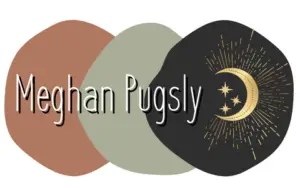


This is so helpful! Excited to put some of these tips to use!!
Wow, these are great tips! I cleared out my temp folder right away while reading this post. Next up is to clean up the photos stored on my phone to get rid of duplicates, as well as the ones I already copied into my Drive.